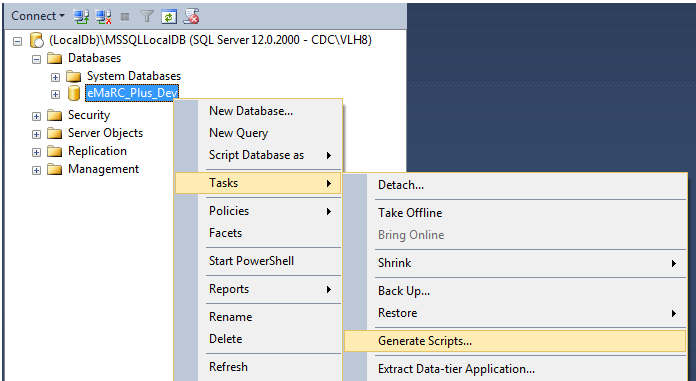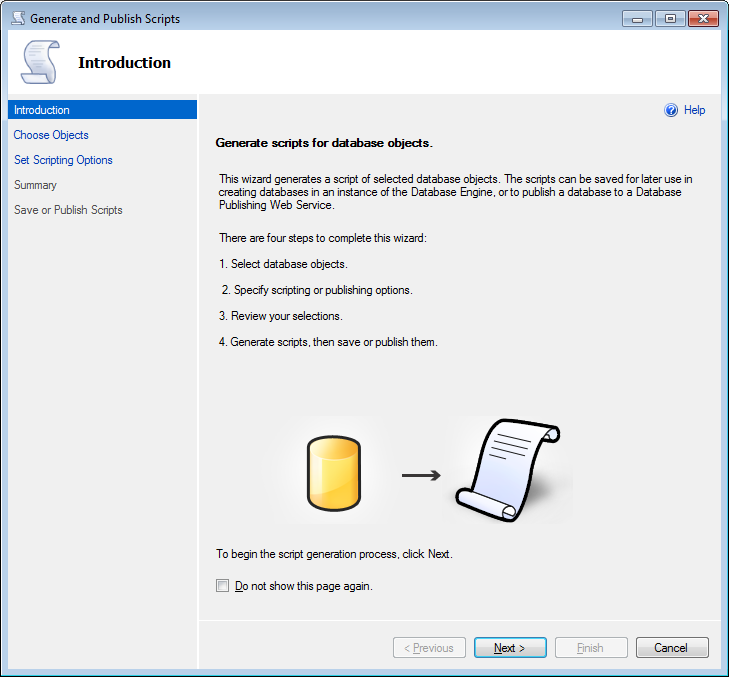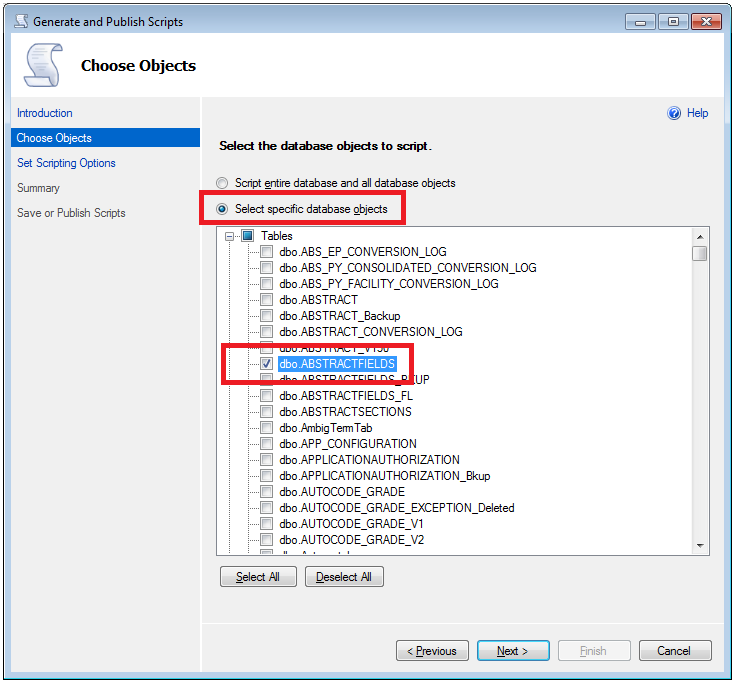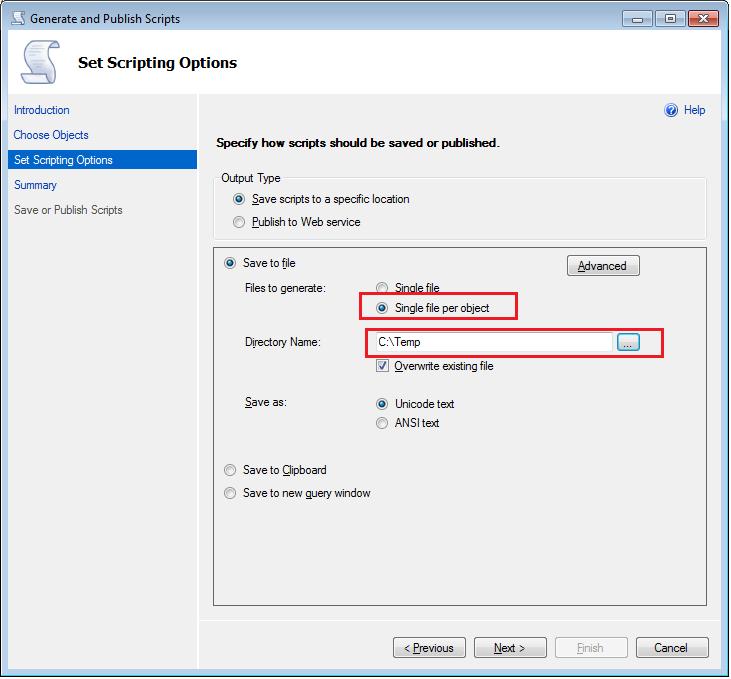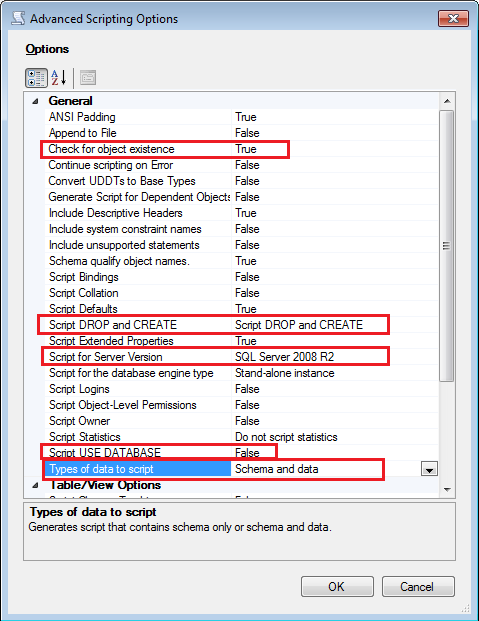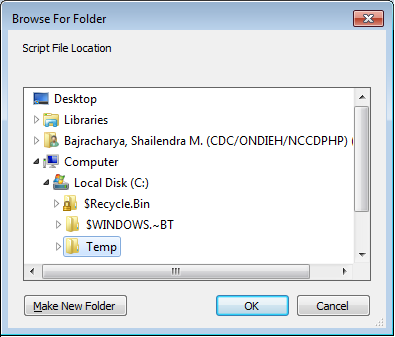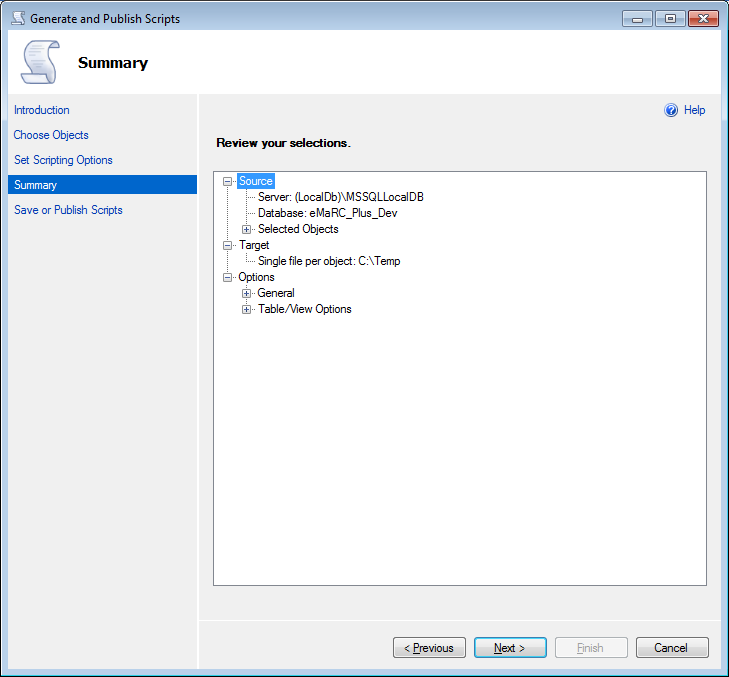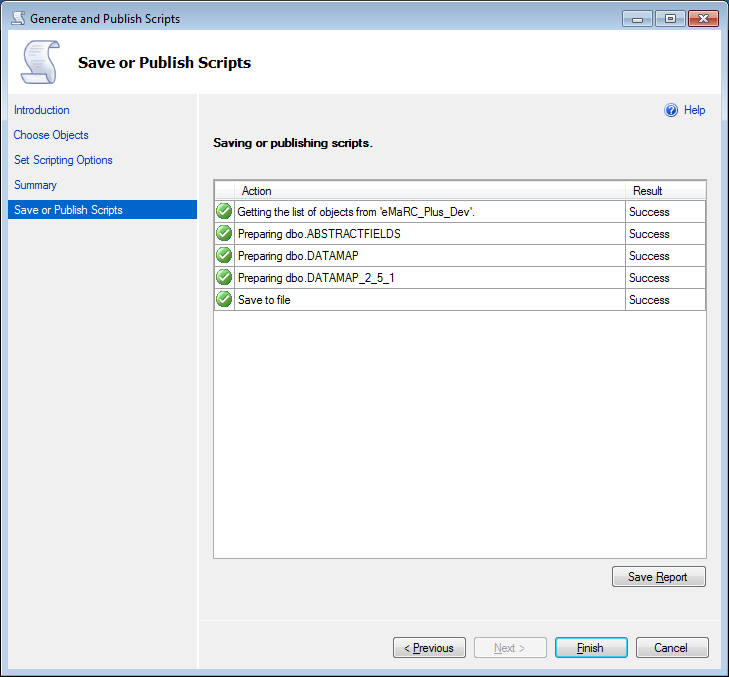|
How to export SQL Server
Database table and data as script
- Open SQL Server Management studio and connect to the server where your database is.
- Right mouse click on the database where your tables are located (e.g. eMaRC_Plus)
- Select Tasks>> Generate Scripts
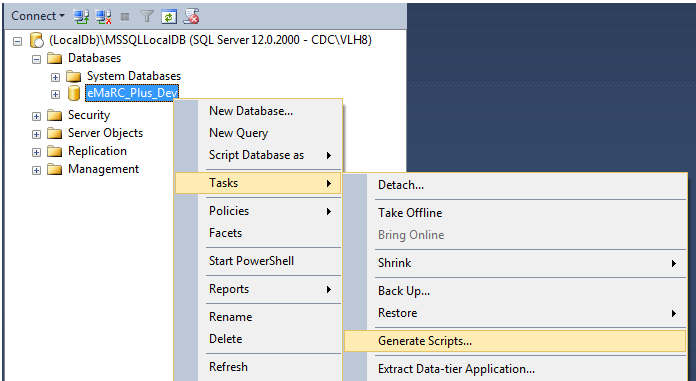
- You will see the following screen
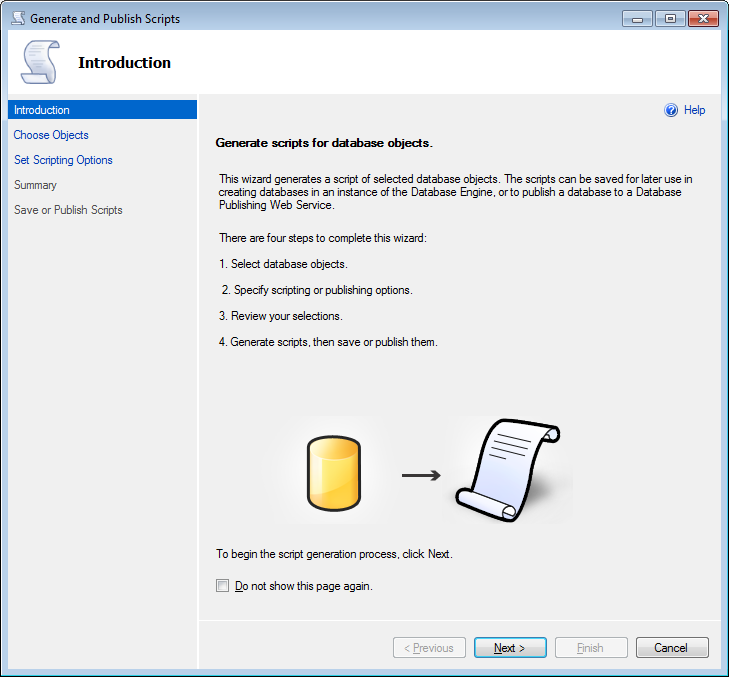
- Click on Next. You will notice the following window. Choose “Select specific database objects”,
then select check boxes for all desired tables (e.g. AbstractFields, Datamap etc.).
Please check other instruction to see which tables
are needed to select.
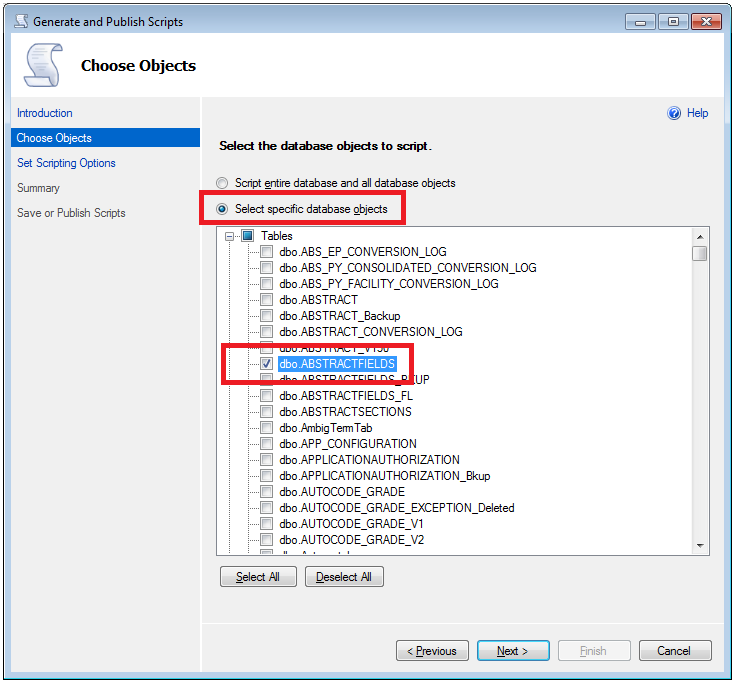
- Click on next. You will see the following window.
Choose “Single file per object”.
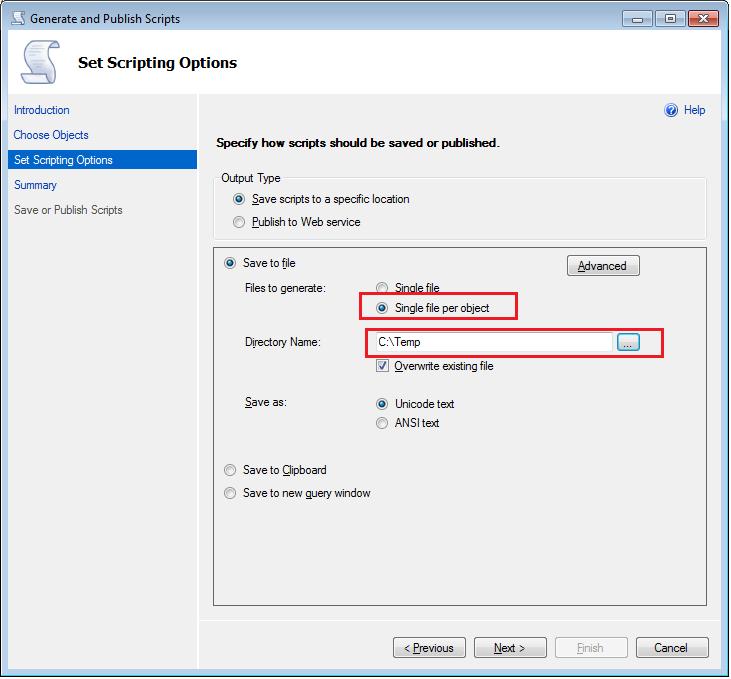
-
Critical and important Step:
Click on “Advanced” button. Select the appropriate
options. Please select the following options for eMaRC Plus related script export.
Check for object existence č True
Script Drop and Create č Script Drop
and create
Script for Sever Version č SQL Server 2008 R2
Script Use Database č False
Types of data to script
č
Schema and data
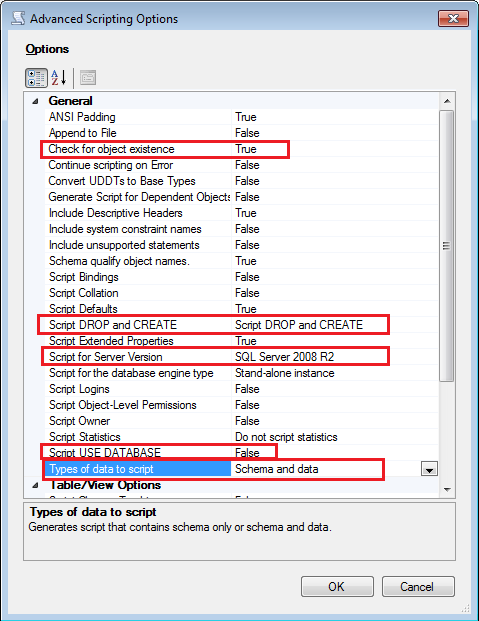
-
Critical and important Step: Click on Browse button. Select a directory where you
want to keep exported scripts. Please keep exported scripts in the safe place.
You may need it to extract your customizations to apply that on new version.
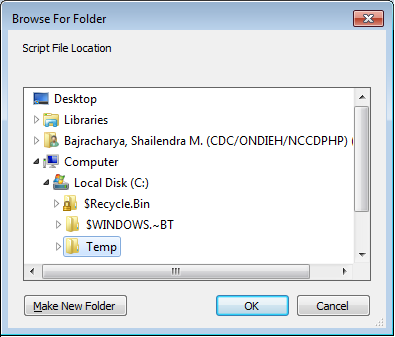
- Click on OK button to close “Browse for Folder” Dialog box
- Click on Next button to continue. You will see the following Window
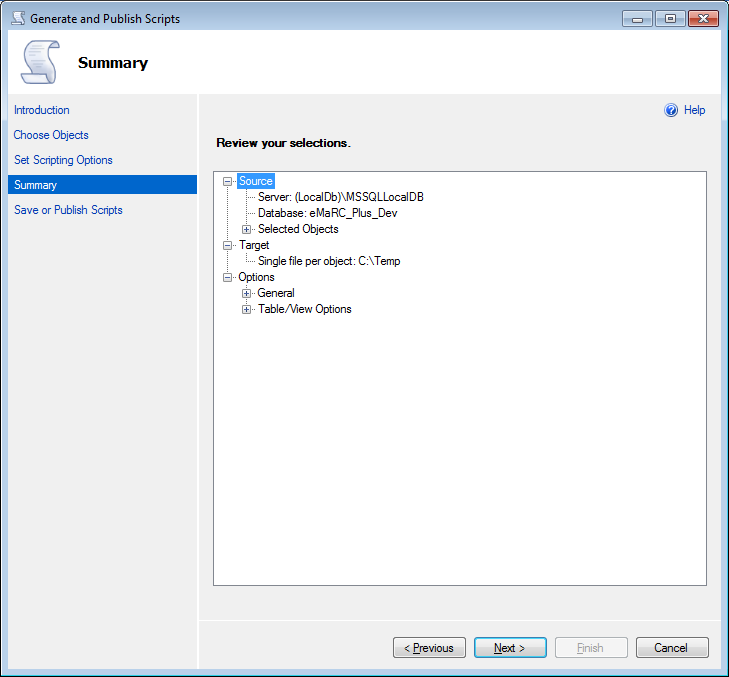
- Click on Next to
generate script. You will see window similar to below. The items shown below
with green circle would be different based on what you have selected to export.
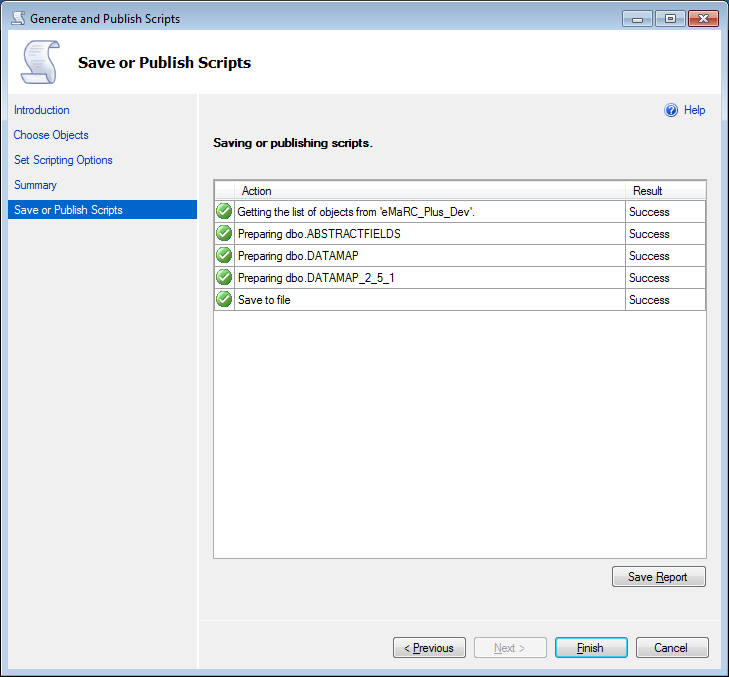
- Exported
Tables/Data as script would look similar to below.

|