This console application combines multiple HL7 message files into one file by creating batch by Laboratory name.
How it works?
This application rearranges message by creating individual HL7 files by Laboratory name. Then it adds necessary header and footer segments.
|
Header Segment for batch |
FHS (File Header Segment) BHS (Batch Header Segment) |
Takes necessary information form first occurrence of MSG segment to construct FHS and BHS |
|
Footer Segment for batch |
BTS (Batch Trailer) FTS (File Trailer) |
Construct BTS by counting messages in created batch files. FTS is hard coded as we assume it gets always only one lab’s message in a batch |
How to run application?
- Unzip provided program files into C:\ drive to get the following structure
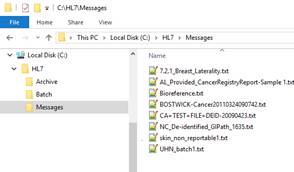
- Delete existing sample Messages from C:\HL7\Messages
- Place your all uncombined files into C:\HL7\Messages
- All combined output file will be located in C:\HL7\Batch folder
- All processed message will be moved into C: \HL7\Archive folder
- Press key combination Windows Start Key + R to open Command Prompt
- You will see “Run” dialog box. Type “CMD” in “Open” combo box area

+ R
- You will see “Run” dialog box. Type “CMD” in “Open” combo box area
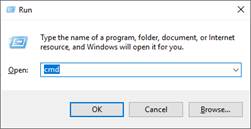
- Click OK. It will open Command Line interface
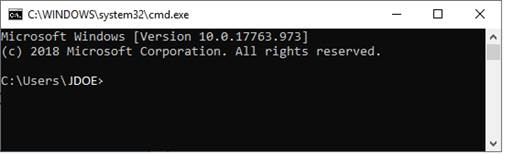
- Issue shown command in command line window as shown below
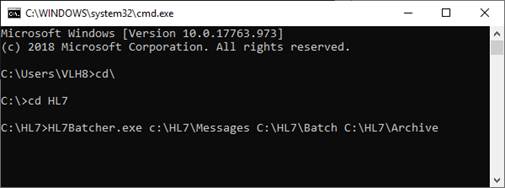
- You will start noticing progress
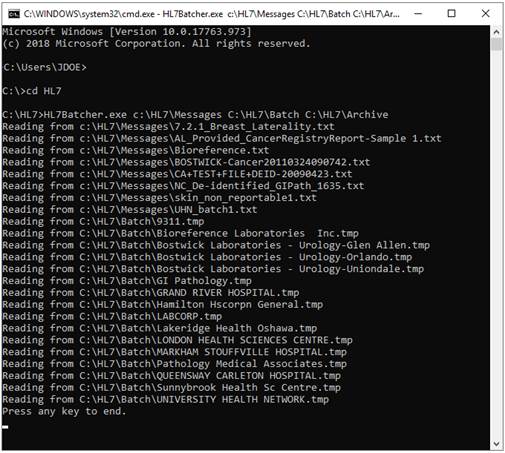
- Press any key to end application
- Now if you check C:\HL7\Messages, it will be empty
- You will find all processed batches in C:\HL7\Batch
- You will notice
each file has name that refer to sending Laboratory name
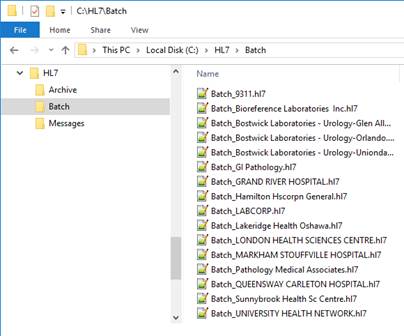
- Make sure you move combined output files from C:\HL7\Batch to somewhere else to avoid confusion for next round use of this application.