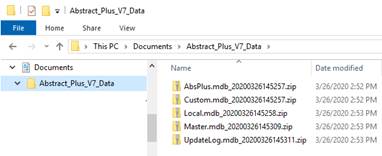1.
How do I upgrade Abstract Plus?
1. Unzip downloaded Abstract Plus Updater file on convenient
place like Desktop or C:\Temp. You will notice the following file/ folder
structure.
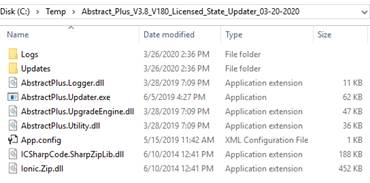
2.
Double Click on AbstractPlus.Updater.exe file. You will see the following
window
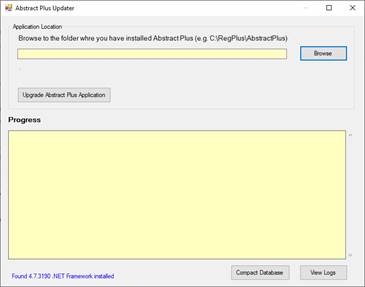
3.
Click on Browse button to locate the folder where Abstract Plus is installed.
More likely your Abstract Plus is in C:\RegPlus\AbstractPlus
4.
Click on OK button. You will see the following window. It tells you which
version installed as of now (e.g. 3.7.0.1)
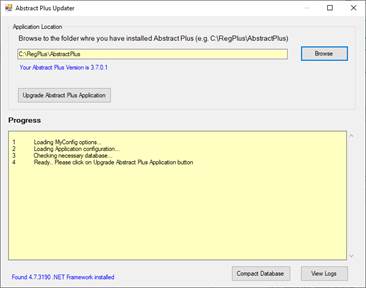
5.
Now, click on “Upgrade Abstract Plus Application” button
6. You will be prompted with the following
message.
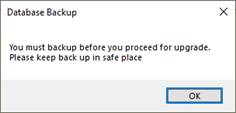
7.
Critical Step: At this point the updater program
is about make a backup of MDBS file. Make sure you keep this copy in a safe
place. This backup comes handy if we need to restore data back to the previous
version.
8.
On Database Backup message prompt, click on OK. You will notice the following
folder browser screen.
9.
Critical Step: Make sure you choose safe place to
put backup. (e.g. My Document). If necessary click on
“Make New Folder” to create subfolder to put backed up database file in Zip
format.
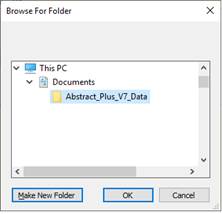
In this example, I have created
“Abstract_Plus_V7_Data” inside My Document folder to keep my backup
10. Once Application
completes, you will see the following message.
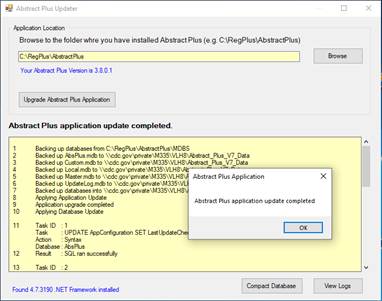
11. Click on OK
12. Scroll up and down in
Yellow bottom area to check if there is error during upgrade or not. Alternatively you can click on View Logs button to view logs
in text editor program.
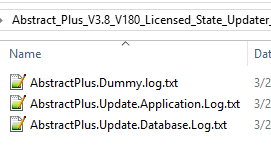
Open log file to check to see if there were any error during upgrade. If you
find any issue, please report. Do not assume that upgrade went well.
13. Click X button
to close “Abstract Plus Updater” window
14. At this point
your application upgrade to Abstract Plus V3.8 is complete.
2.
Opening Abstract Plus after upgrading
1.
Now, open Abstract Plus as you normally would. You will see the Abstract Plus
Splash Screen.
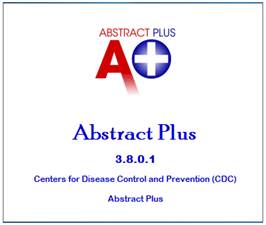
2.
New login screen looks like below. You should notice the version number 3.8.0.1
You will also notice your cancer Registry Name (e.g. ABS Cancer Registry and
Research Center)
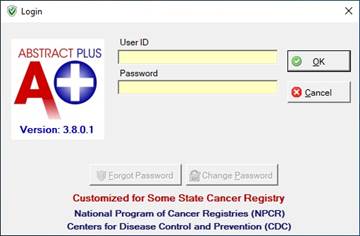
In above steps you were asked to
put database backups in proper place. If you check the folder where you kept
your backups, you will see zipped files similar to
shown below in the picture. Please keep these backups in safe place until we
upgrade for next year.