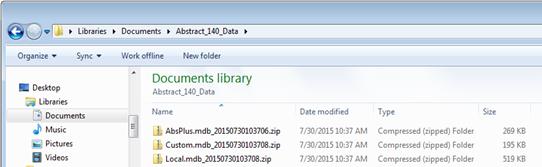Table of Contents
2. How do I upgrade Abstract Plus?
3. Opening Abstract Plus after upgrading
1. Overview
Abstract Plus Updater allows you to upgrade existing Abstract Plus 3.4 to newer version Abstract Plus 3.5 which uses NAACCR 15.0. This tool is replacing lots of manual steps that we used to take in the past. After upgrading you will be able to continue with the same user name and password that you have been using to access Abstract Plus.
1) Exporting Abstract,
2) Uninstalling Abstract Plus
3) Cleaning old data traces of MDBS
4) Installing new Abstract Plus
5) Create user name/password
6) Importing exported data in steps one.
2. How do I upgrade Abstract Plus?
1. Unzip downloaded Abstract Plus Updater file on convenient place like Desktop or My Document. You will notice the following file/ folder structure.

2.
Double Click on
AbstractPlus.Updator.exe file. You will see the following window
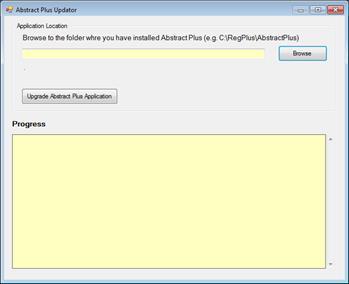
3.
Click on Browse
button to locate the folder wherever you have Abstract Plus installed. More
likely your Abstract Plus is located in C:\RegPlus\AbstractPlus
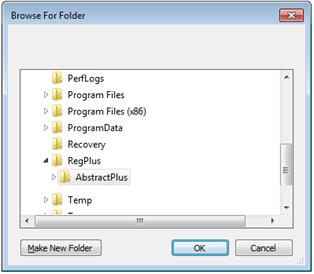
4. Click on OK button. You will see the following window. It tells you which version you are in (e.g. 3.4.x)
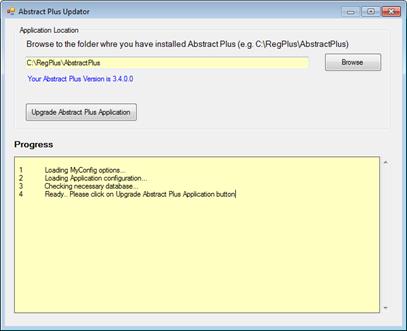
5. Now, click on “Upgrade Abstract Plus Application” button
6. You will be promoted with the following message.

7.
Critical
Step: At this point
updater program is about take backup of MDBS file. Make sure you keep this copy
in safe place. This backup comes handy if we need to restore data back to previous
version.
8. On Database Backup message prompt, click on OK. You will notice the following folder browser screen.
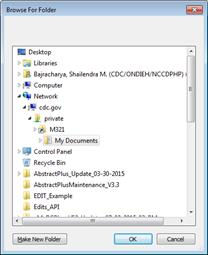
9.
Critical
Step: Make sure you
choose safe place to put backup. (e.g. My Document). If necessary click on
“Make New Folder” to create subfolder to put backed up database file in Zip
format.

In this example, I have created “AbsPlus_140_Data” inside My Document
folder to keep my backup
10.
Once Application
completes, you will see the following message.
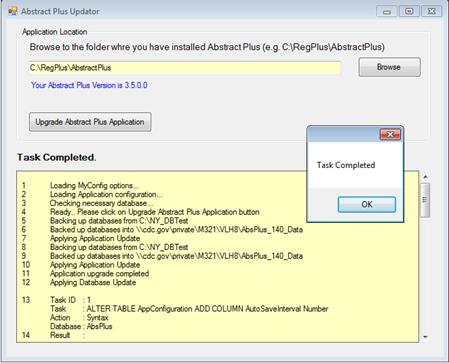
11. Click on OK
12. Click X button to close “Abstract Plus Updater” window
13. At this point your application upgrade is complete. But you are not done with converting Abstracts to NAACCR 150 format.
3. Opening Abstract Plus after upgrading
1. Now, open Abstract Plus as you normally would. You will see Abstract Plus Splash Screen.
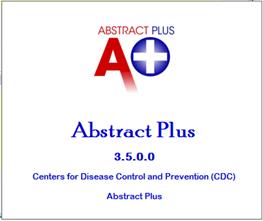
2. Now, you will see the following Conversion screen.

3. Click on “Convert Now” button. You will see conversion progress.
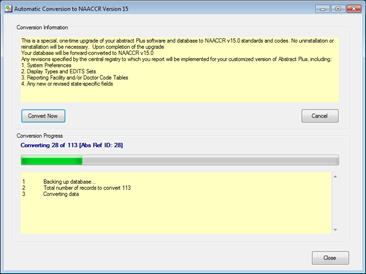
4. You will be prompted with the following message upon completion.

5. Click on OK
6. Now click on Close button of “Automatic Conversion to NAACCR Version 15” window.
7. Abstract Plus will open automatically.
8. Please login and verify your data. Report any problem that you see.
9. New login screen looks like below. You would notice the version number 3.5.0.0
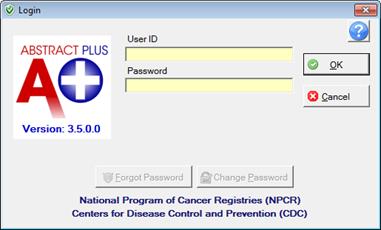
4. Things you should know
4.1 Backed up databases
In above steps you were asked to put database backups in proper place. If you check the folder where you kept your backups, you will see zipped files similar to shown below in the picture. Please keep these backup in safe place until we upgrade for next year.